We want you to get the most out of your Thistle experience! Please see our tips below for how to make changes to your upcoming deliveries.
Account changes need to occur before Thursday 11:59pm PT prior to your next week’s delivery.
What we'll cover:
- How to Edit Items in Your Delivery
- Editing Your Subscription
- Adding Another Subscription
- Skipping a Delivery
- How to Pause Your Account For a Week or More
First, simply log in to your account at https://www.thistle.co/login. (You can also contact us anytime at hello@thistle.co - we're here to help!)
Edit Items in Your Delivery:
- At the top of the page, hover over “Upcoming” and click “Deliveries”
- You will see the delivery date, delivery address, arrival time, and option to edit or skip your delivery.
- Click Edit Button: The green edit button in the top right allows you to edit this specific delivery. Add more than one of the same item by clicking on the plus (+) sign under the image. To remove an item or reduce the quantity, click the minus (-) sign.
- Click “Update” to Save Changes in Your Delivery.
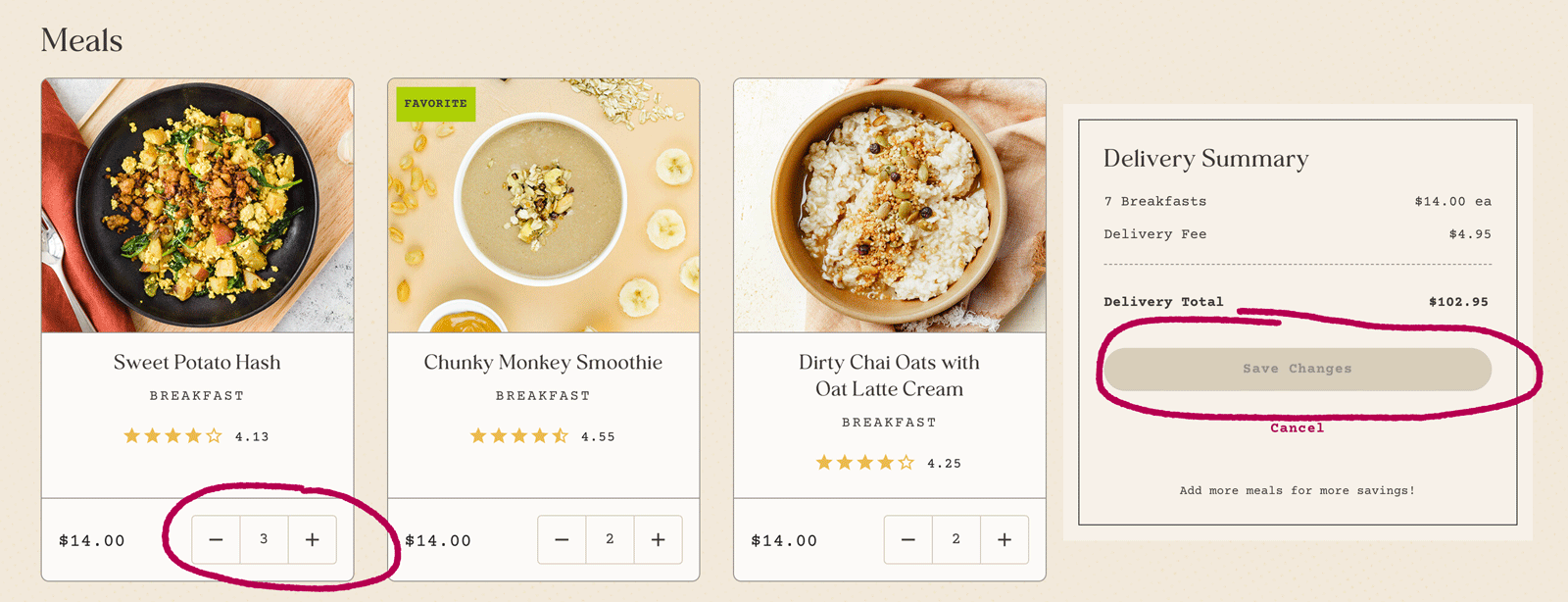
Note:
- If the button says “Add 1 More Meal” rather than “Save,” another meal must be added in order to meet the minimum of your subscription.
- If the edit button is greyed out, the deadline has past to make changes.
Edit Your Subscription:
- At the top of the page, hover over your name and click “Meal Plan”
- Review and change the amount of meals, days per week, and protein preference. Scroll down and click to subscribe to any juices, shots, and soups.
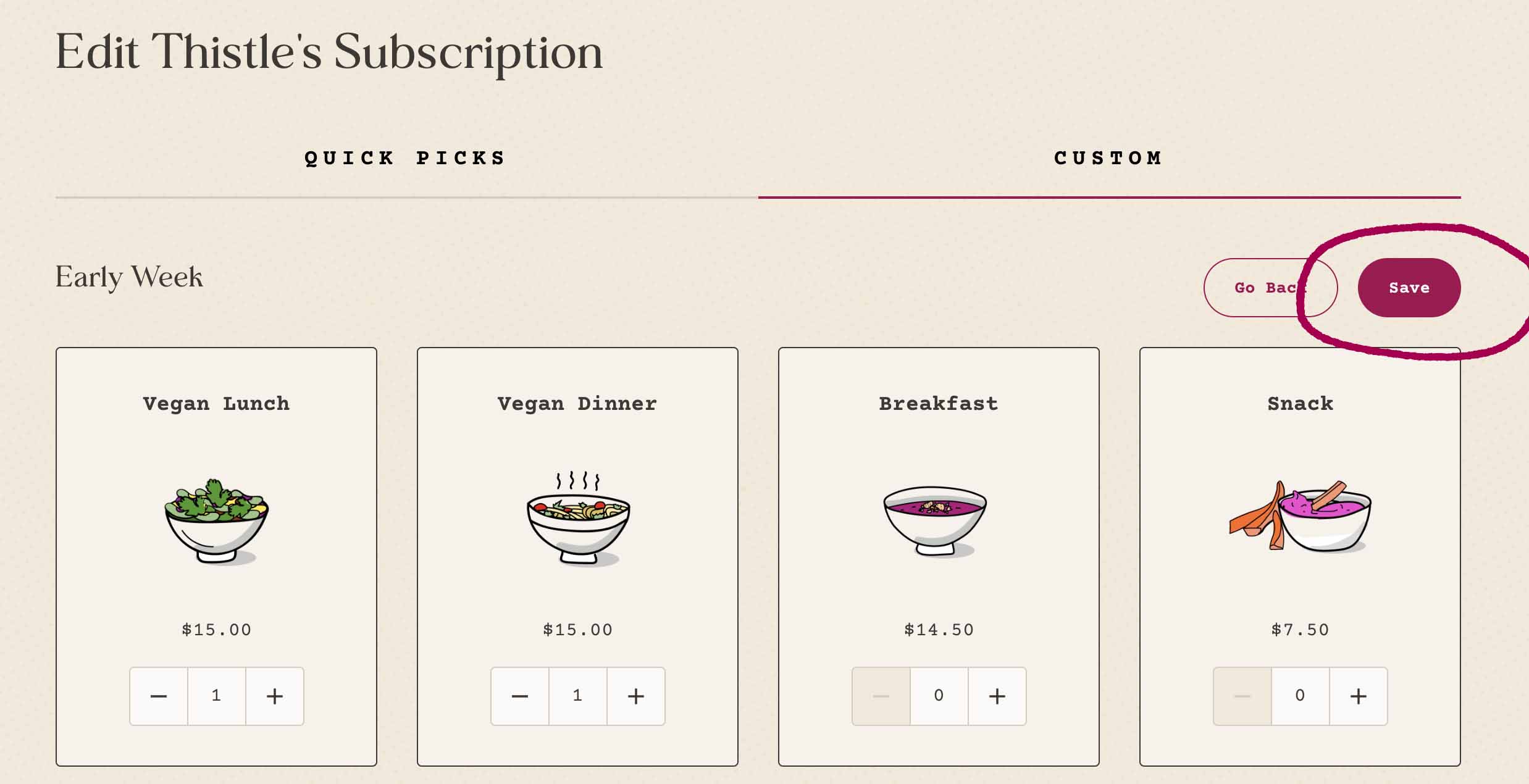
- Click “Save Updates”
Note:
- The juice subscription is a rotating selection of all our juices.
- To edit, click on the juice preference button and select the juices you don’t want. You will not receive what is greyed out.
Add Another Subscription:
- At the top of the page, hover over your name and click “Meal Plan”
- Click “Add Another Subscription” to customize a delivery plan for someone else!
Skip a Delivery:
- At the top of the page, hover over “Upcoming” and click “Deliveries”
- Scroll down to the delivery day you want to skip and to the right, click on “Skip Delivery” in red.
- A pop-up window will appear and have you confirm that this is the delivery day you wish to skip.
- The delivery day will now be greyed out, meaning you will not receive it nor be charged.
Pause Account For a Week or More:
- At the top of the page, hover over your name and click “Meal Plan”
- Scroll to the bottom of the page and click “Pause Deliveries”
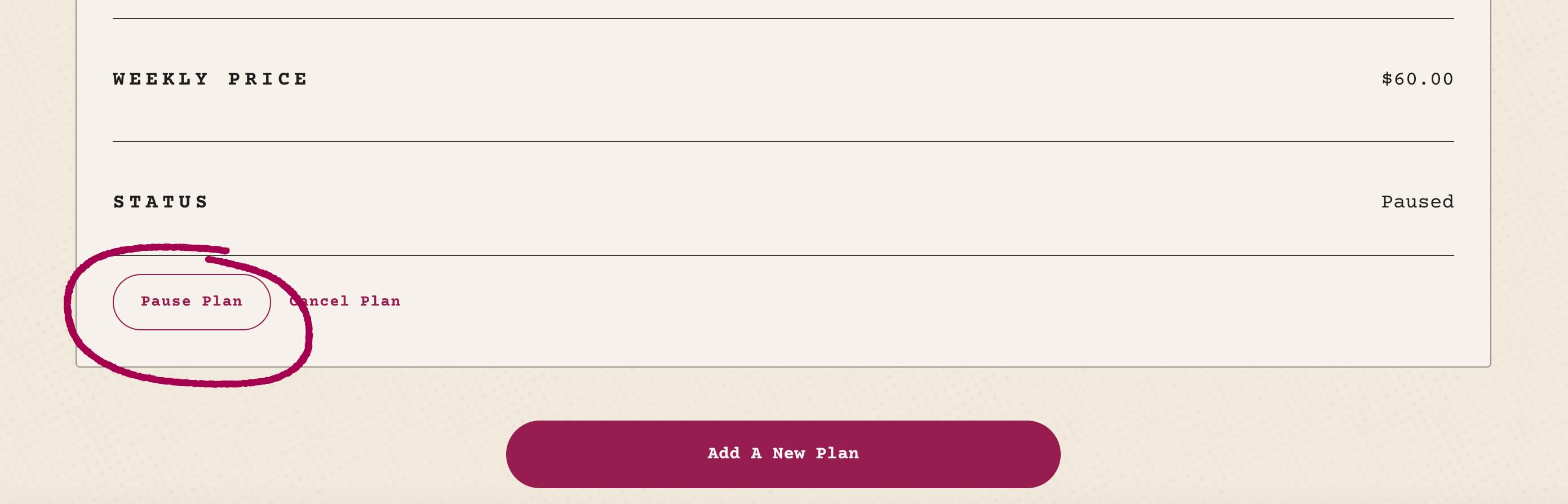
Note:
- To avoid a charge for the following week, pause before 11:59 pm on Thursdays.
- Here, you can schedule pauses for future weeks. Click on the the weeks you wish to skip — they need to be outlined in green.
- Weeks not outlined in green are still active.
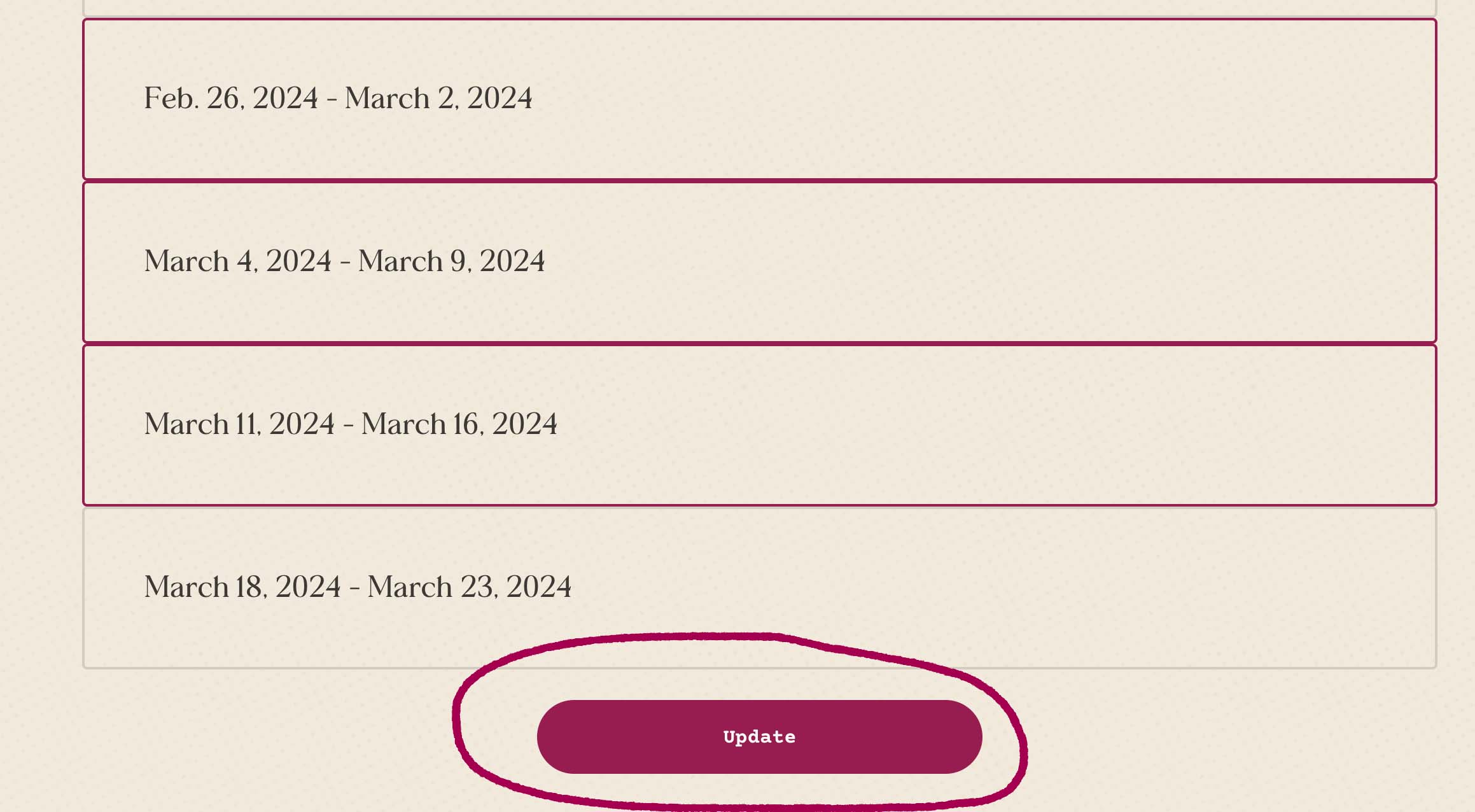
- Click “Update” to finalizing pausing this week of deliveries.
Don’t forget: you can download our mobile app to manage your account on the go!
Still have a question on how to manage your account?
Take a look at our FAQ or reach out to our Customer Success team directly at hello@thistle.co!
We want you to get the most out of your Thistle experience! Please see our tips below for how to make changes to your upcoming deliveries.
Account changes need to occur before Thursday 11:59pm PT prior to your next week’s delivery.
What we'll cover:
- How to Edit Items in Your Delivery
- Editing Your Subscription
- Adding Another Subscription
- Skipping a Delivery
- How to Pause Your Account For a Week or More
First, simply log in to your account at https://www.thistle.co/login. (You can also contact us anytime at hello@thistle.co - we're here to help!)
Edit Items in Your Delivery:
- At the top of the page, hover over “Upcoming” and click “Deliveries”
- You will see the delivery date, delivery address, arrival time, and option to edit or skip your delivery.
- Click Edit Button: The green edit button in the top right allows you to edit this specific delivery. Add more than one of the same item by clicking on the plus (+) sign under the image. To remove an item or reduce the quantity, click the minus (-) sign.
- Click “Update” to Save Changes in Your Delivery.
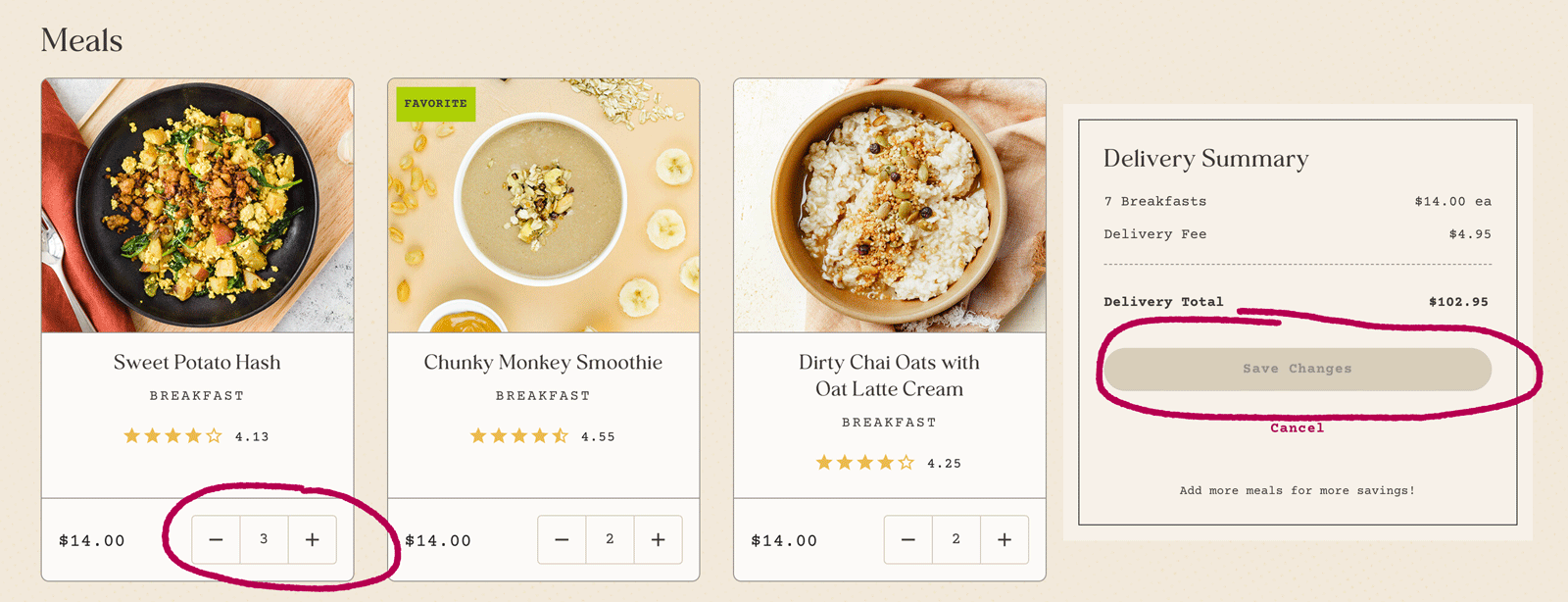
Note:
- If the button says “Add 1 More Meal” rather than “Save,” another meal must be added in order to meet the minimum of your subscription.
- If the edit button is greyed out, the deadline has past to make changes.
Edit Your Subscription:
- At the top of the page, hover over your name and click “Meal Plan”
- Review and change the amount of meals, days per week, and protein preference. Scroll down and click to subscribe to any juices, shots, and soups.
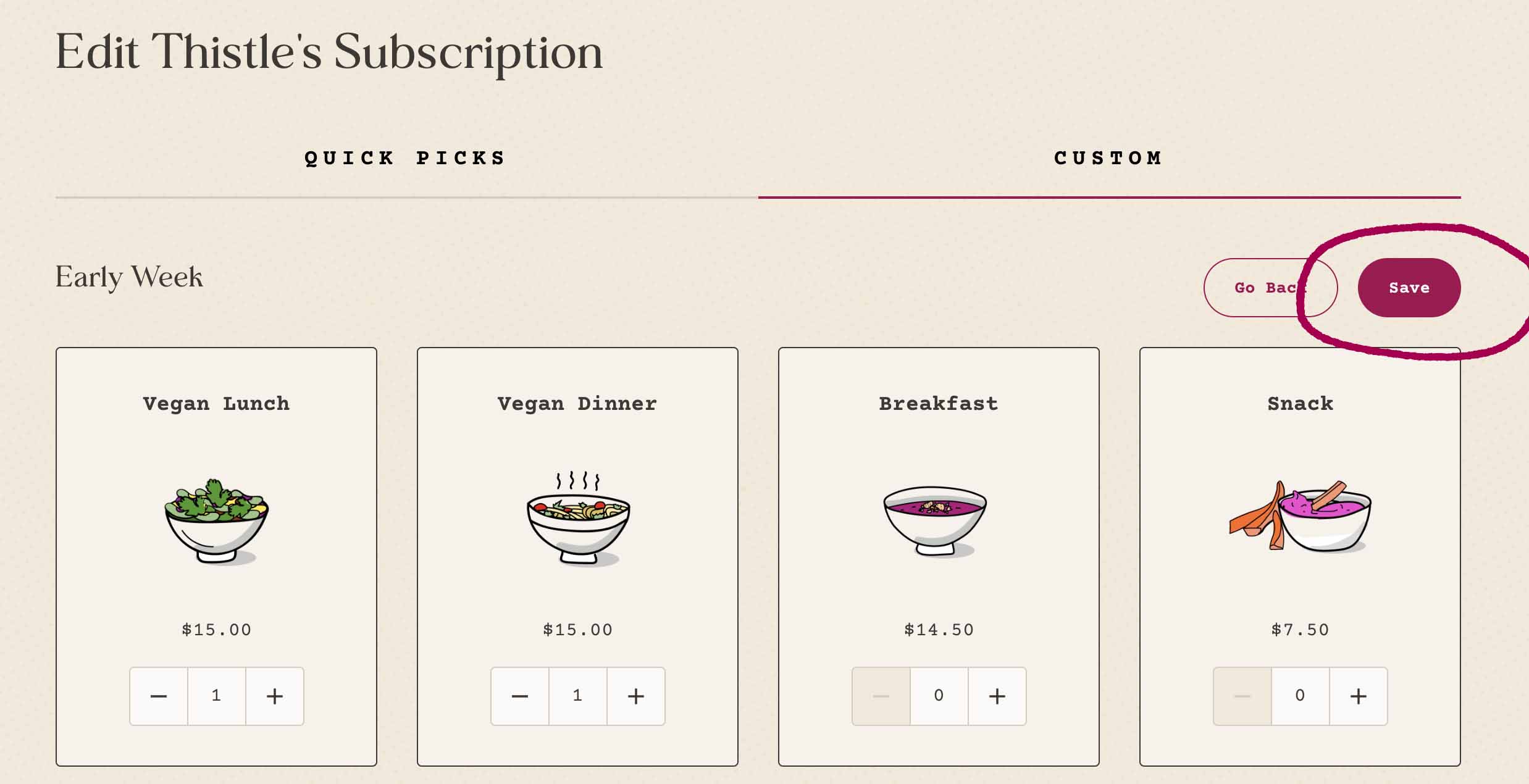
- Click “Save Updates”
Note:
- The juice subscription is a rotating selection of all our juices.
- To edit, click on the juice preference button and select the juices you don’t want. You will not receive what is greyed out.
Add Another Subscription:
- At the top of the page, hover over your name and click “Meal Plan”
- Click “Add Another Subscription” to customize a delivery plan for someone else!
Skip a Delivery:
- At the top of the page, hover over “Upcoming” and click “Deliveries”
- Scroll down to the delivery day you want to skip and to the right, click on “Skip Delivery” in red.
- A pop-up window will appear and have you confirm that this is the delivery day you wish to skip.
- The delivery day will now be greyed out, meaning you will not receive it nor be charged.
Pause Account For a Week or More:
- At the top of the page, hover over your name and click “Meal Plan”
- Scroll to the bottom of the page and click “Pause Deliveries”
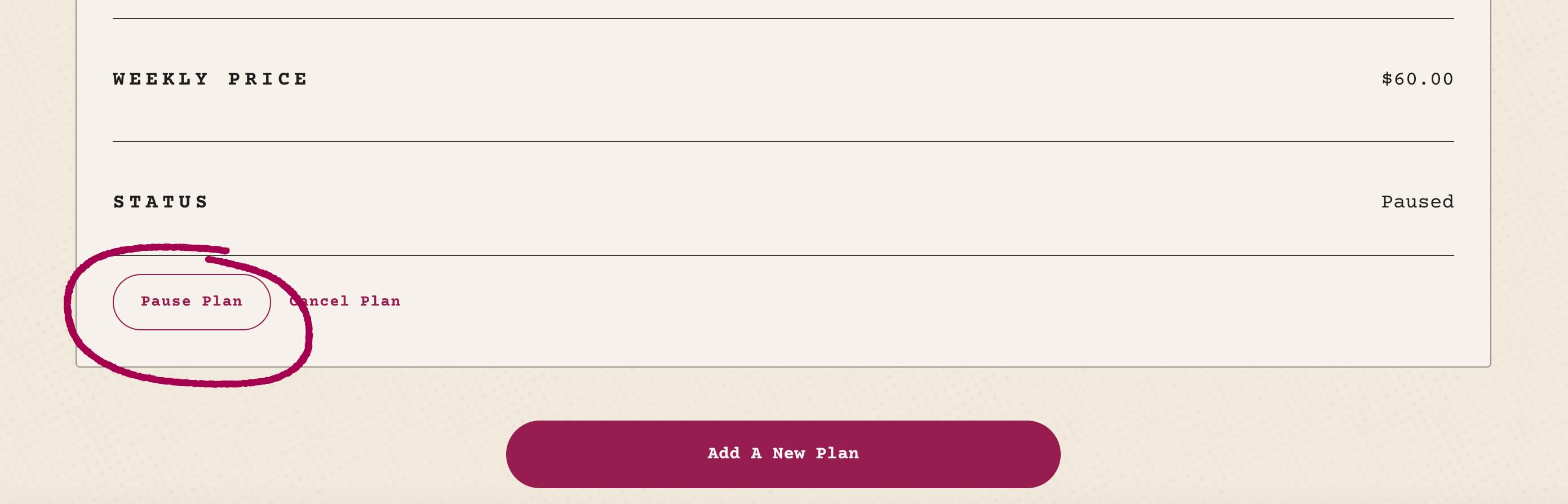
Note:
- To avoid a charge for the following week, pause before 11:59 pm on Thursdays.
- Here, you can schedule pauses for future weeks. Click on the the weeks you wish to skip — they need to be outlined in green.
- Weeks not outlined in green are still active.
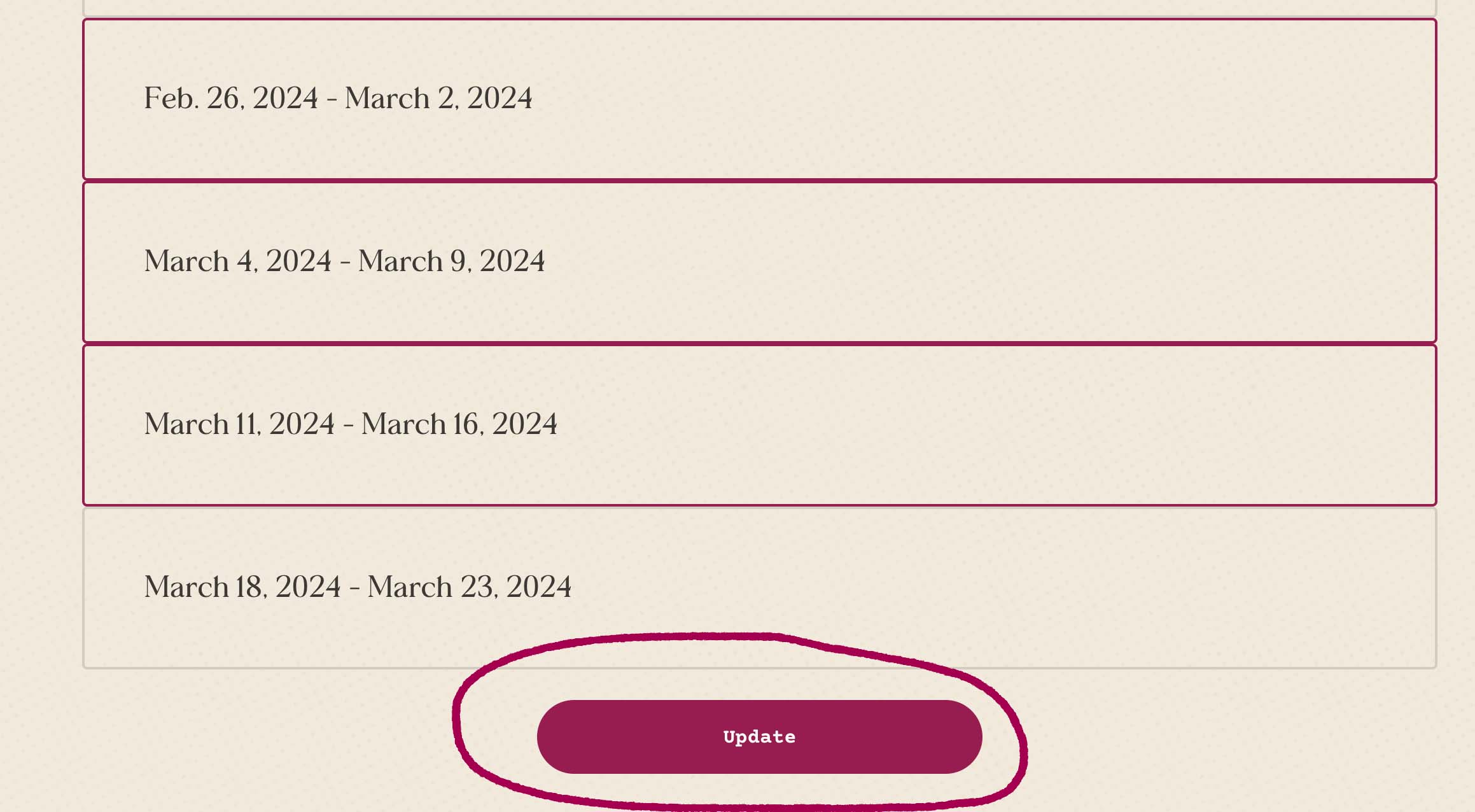
- Click “Update” to finalizing pausing this week of deliveries.
Don’t forget: you can download our mobile app to manage your account on the go!
Still have a question on how to manage your account?
Take a look at our FAQ or reach out to our Customer Success team directly at hello@thistle.co!











